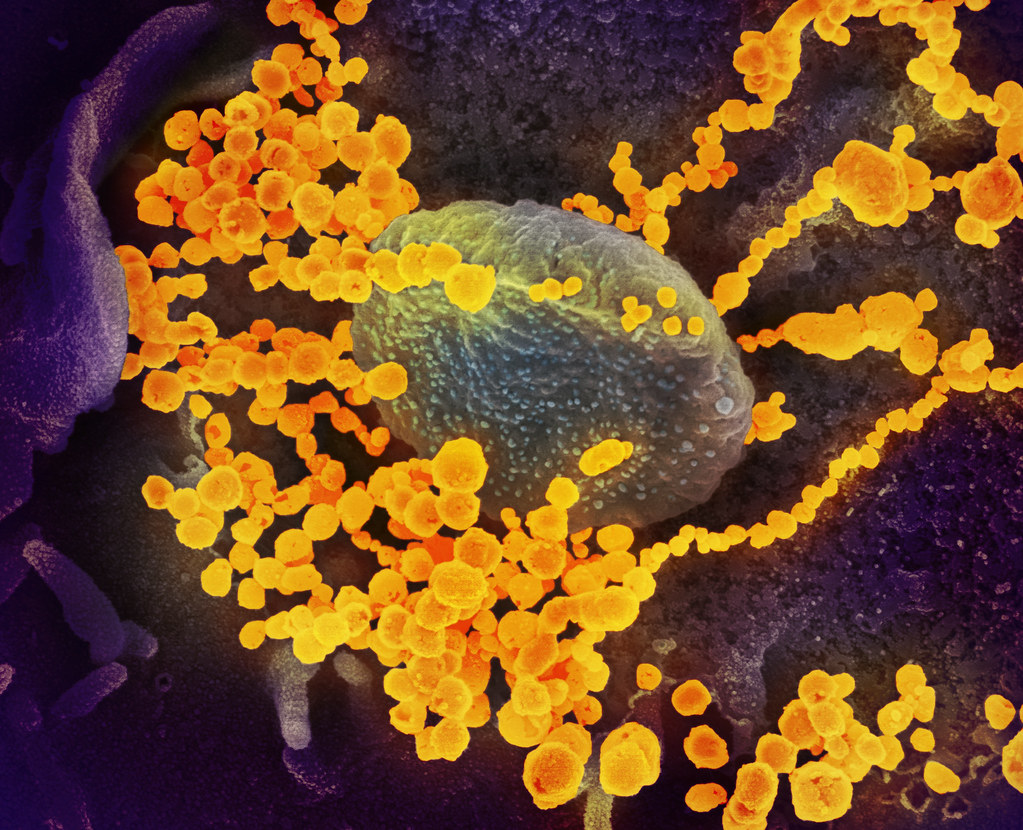Why can’t I send messages?
Before you can send direct messages, you must select Enable Direct Communication in the Settings Menu, and register your phone number.
My device doesn’t have a SIM card, can I still send notes and messages?
Yes you can! Our app is unique in that it allows users to register a self-generated number, and send direct messages without a SIM. Select ‘Enable Direct Communication’ in the Settings Menu, and then Enter a self-generated number. You will have to set a password for this number, which can then be entered if you wish to register the same number with multiple devices.
How do I send and recieve SelfieCheckr messages?
If you send someone a SelfieCheckr message, they can't see the content unless they send a Selfie straight back. Then, your content is displayed and Selfie-Check captures their instant reaction. The same applies if you receive a SelfieCheckr note from someone else - you must first take a Selfie in order to view the content, and then the camera takes a second photo to capture your reaction.
How do I unregister my phone number?
You can unregister your phone number if you no longer want to use direct communication
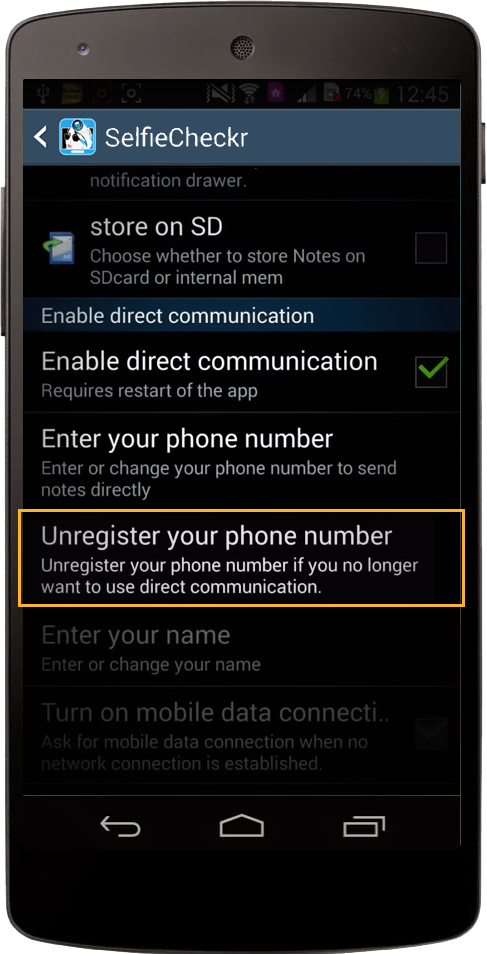
How do I send a note or message to someone?
Tap the three lines next to the app logo on the top left or swipe from the left to right to open the conversations drawer and select ‘New Message’. You can also select the speech bubble icon in the app home screen, or hold down for a few seconds on the note you want to send, then select Share… Send Note Directly.
How do I send a voice message?
To send a voice message, just hold the microphone icon next to the message bar. A moving green line will show that you have started recording, now you can tape your sound clip. To stop recording just tap the microphone icon again.
Can I listen to my recording before I send it?
Yes, you can. After having made a sound clip it will appear in the message bar as a speaker icon which you can click to hear your recording. Whilst playing the speaker icon will turn red. If you are not content with your recording you can delete it be clicking the red cross and start again. Alternatively, if you are ready to send it, just press the send icon.
Can I select the Timed Delete option for voice messages too?
You can select the Timed Delete function for all data you send across all our messaging apps.
Why do I have to accept some permissions?
Our app may ask for some permissions, but do not fear! These are related strictly to the functionality of the app, and we 100% guarantee that we do not use or collect any information for other purposes. If you would like more detail on a specific permission that we request, feel free to contact us through the Support page.
Can I disable notifications?
You can disable notifications in the notifications menu at the top of your screen by selecting Disable Notifications from the in-app Settings menu. Please note that if BugMe is turned on for your notes then they will still appear on top of your home screen.